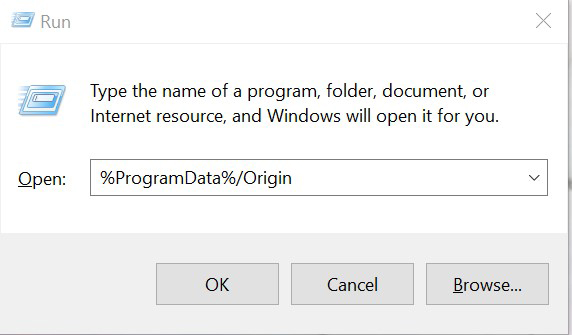If you're encountering issues with Origin (freezing, not launching, crashing), clearing its cache usually solves the problem.
Here's how to do it:
1) If Origin is running, close or exit the app by clicking Origin in the menu bar and click exit. Make sure that Origin is fully closed, otherwise, you won't be able to complete all the steps here.
To do this, right-click on your task bar and select Task Manager (alternatively, you can just search Task Manager) and then go to Processes. Look for Origin.exe and OriginWebHelperService.exe. If you don't find them there, then you're good to go. If not, right-click on each and select end task.
To do this, right-click on your task bar and select Task Manager (alternatively, you can just search Task Manager) and then go to Processes. Look for Origin.exe and OriginWebHelperService.exe. If you don't find them there, then you're good to go. If not, right-click on each and select end task.
2) Next, hold the Windows key + R.
3) A command box will open. Type %ProgramData%/Origin in there then click OK.
4) Delete all its contents EXCEPT for LocalContent.
Note that if you’re on Windows XP, you’ll find the ProgramData folder in C:\Documents and Settings\All Users\Application data\Electronic Arts\
5) Next, hold the Windows key + R again.
6) A command box will open again, but this time type %AppData% then click OK.
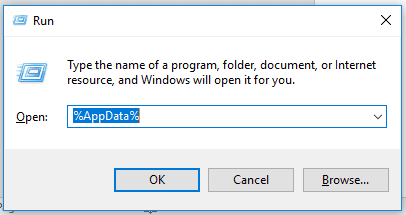
7) In the Roaming folder that opens, delete the Origin folder.
8) Click on AppData in the address bar.
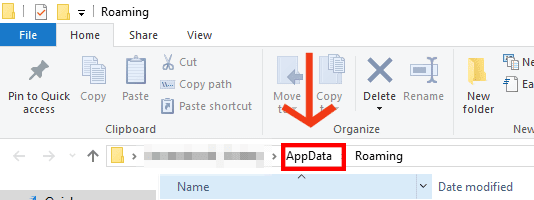
9) Now open the Local folder and delete Origin folder from there.
10) Restart your PC and log back into Origin.
Completing these steps should completely remove Origin cache files from your system.
3) A command box will open. Type %ProgramData%/Origin in there then click OK.
4) Delete all its contents EXCEPT for LocalContent.
Note that if you’re on Windows XP, you’ll find the ProgramData folder in C:\Documents and Settings\All Users\Application data\Electronic Arts\
5) Next, hold the Windows key + R again.
6) A command box will open again, but this time type %AppData% then click OK.
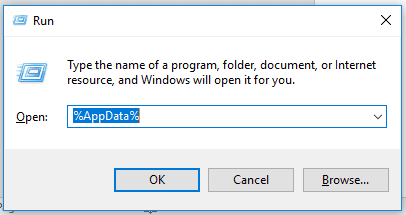
7) In the Roaming folder that opens, delete the Origin folder.
8) Click on AppData in the address bar.
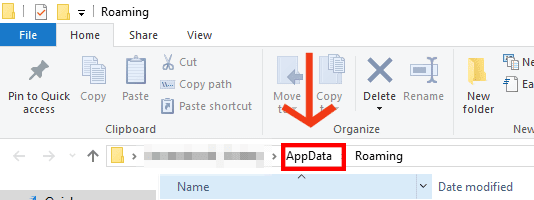
9) Now open the Local folder and delete Origin folder from there.
10) Restart your PC and log back into Origin.
Completing these steps should completely remove Origin cache files from your system.
--------------------------------------------------------------------------------------
Link/s not working/updated? Leave a comment below and we'll fix it!
Need help downloading/troubleshooting your mods? CONTACT US for assistance!
Do you like what I do? You can buymeacoffee! 😘😘😘
Need help downloading/troubleshooting your mods? CONTACT US for assistance!
Do you like what I do? You can buymeacoffee! 😘😘😘
Tags
Origin