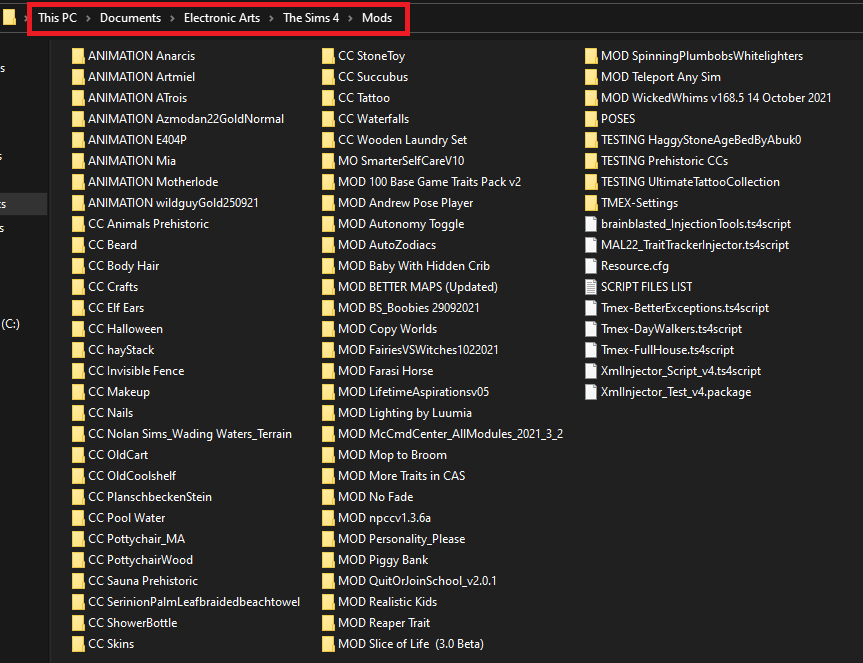Mod is short for modification so by definition, mods add features or alter some gameplay aspects of the game like having more than the maximum household of 8, or having a realistic pregnancy or childbirth which are otherwise not available in vanilla game.
CC is short for Custom Content. These are objects that replace or add changes to the existing objects in the game (ex. tables, chairs, hairs, clothing, etc.) or objects that are not yet available in the game (ex. modern cars, personalized objects, skins, eyelashes, etc.). Unlike mods, CCs don't change the gameplay.
You can basically Google the mod or CC that you want or need by using keywords like “Sims 4 realistic pregnancy mod” for example, or just explore this website where you can search mods by pack or by category from the menu in the upper left side of the home page or simply use the search option in the Home Page.
You can basically Google the mod or CC that you want or need by using keywords like “Sims 4 realistic pregnancy mod” for example, or just explore this website where you can search mods by pack or by category from the menu in the upper left side of the home page or simply use the search option in the Home Page.
Downloading and installing Mods and CCs is quite easy. Typically, you just follow these 5 steps:
1)
ENABLE MODS IN GAME
2)
DOWNLOAD
3)
UNZIP
4)
PLACE IN MODS FOLDER
5) DELETE THE LOCALTHUMBCACHE.PACKAGE FILE
In detail:
1) ENABLE MODS IN GAME. With your game running, go to Game Options/Other and tick the 2 boxes for mods. Details and creenshots here if you need visuals;
2) DOWNLOAD the mod/CC from the creator's website, Patreon.com, or other mod sharing sites like this one;
3) If the file is ZIPPED (the file icon looks like a folder with a zipper as shown in the image below and the file name ends with .rar, .zip, or .7z), UNZIP it if needed (some mods don't need unzipping or are automatically unzipped as in the case of some Mac users or newer computers) using a file archiver. If you are not familiar with using a file archiver, here's how.
When you're done unzipping, you can delete the original zipped file as you won't need it anymore.
If the name of the downloaded file ends with either .ts4script or .package as shown in the image below, it means it's NOT ZIPPED, so DO NOT UNZIP IT as there's no need to do so and just proceed to step 4.
4) PLACE THE UNZIPPED FILE/FOLDER IN YOUR MODS FOLDER which is usually located in Documents/Electronic Arts/The Sims 4/Mods (unless you changed it). Make sure files are no more than one folder deep. Mod files, especially script files, may not work if buried too deep in subfolders.
5) DELETE THE LOCALTHUMBCACHE.PACKAGE FILE from The Sims 4 folder every time you add or delete files from your Mods folder. Here's how. This step ensures that the changes you have made are applied while it gets rid of old cache files. If you tend to forget to do this, you can use Cache Cleaner which automatically deletes it for you.
If you find this method tedious, you can use the CurseForge app instead. It's the official mod manager for The Sims 4 which lets you search, download, install, and update mods and custom contents automatically.
If you find this method tedious, you can use the CurseForge app instead. It's the official mod manager for The Sims 4 which lets you search, download, install, and update mods and custom contents automatically.
IMPORTANT THINGS TO REMEMBER!:
1) Keep yourself informed of any updates about the game and prepare for it so you don't mess up your game;
3) Some mods need to be placed directly under the Mods folder. The creator will mention that in the mod description/installation instructions, so it is important to carefully read and understand the description and installation instructions.
4) Mods cannot be placed more than one folder deep. Custom Contents, on the other hand, can go as much as 5 folders deep.
4) Mods cannot be placed more than one folder deep. Custom Contents, on the other hand, can go as much as 5 folders deep.
ADDITIONAL TIPS:
There are mods that are a little more complicated and follow a different procedure or need some tweaking when it comes to installation. Reading the creator's instructions word for word helps with those mods that are quite technical. As a beginner, I would advise to start with the simple ones (those that you just need to follow the 5 steps I mentioned above), and once you get the hang of it, perhaps you can venture into the huge ones.
The key to not becoming overwhelmed or mess up your Mods folder is to choose the mods carefully and organize your Mods folder from the start. Go for mods whose creators are religiously updating their mods or have a good reputation in the sims community. For organizing mods, label each folder in a manner that it will be easy for you to find them when something in your game goes wrong. Use this troubleshooting guide in case you encounter any issues.
Lastly, download and install only what you and your computer can handle. The less mods you have, the easier for you to maintain and troubleshoot when issues arise.
Lastly, download and install only what you and your computer can handle. The less mods you have, the easier for you to maintain and troubleshoot when issues arise.
Should you need help, feel free to comment here or use this Support Form. I'd be glad to help you. I've done it for free for a number of simmers and I'd be glad to do it for you, too. ☺️
---------------------------------------------------------------------------------------------
Do you like what I do? You can support me thru Paypal! 😘😘😘


.jpeg)